Authentication
The tasks and projects should be "owned" by individual users of our application.
Of course, users should not be able to access or look at projects of other users. This means that we need to implement authentication.
That used to be very hard - luckily, nowadays there are prebuilt libraries to help us out (at least for the common use cases). We will use a library called Clerk.
Go to dashboard.clerk.com and create a new application.
Let's give the application the name easy-opus.
You will get a bunch of sign in options, we will select "Email" and "Google".
Click "Create application".
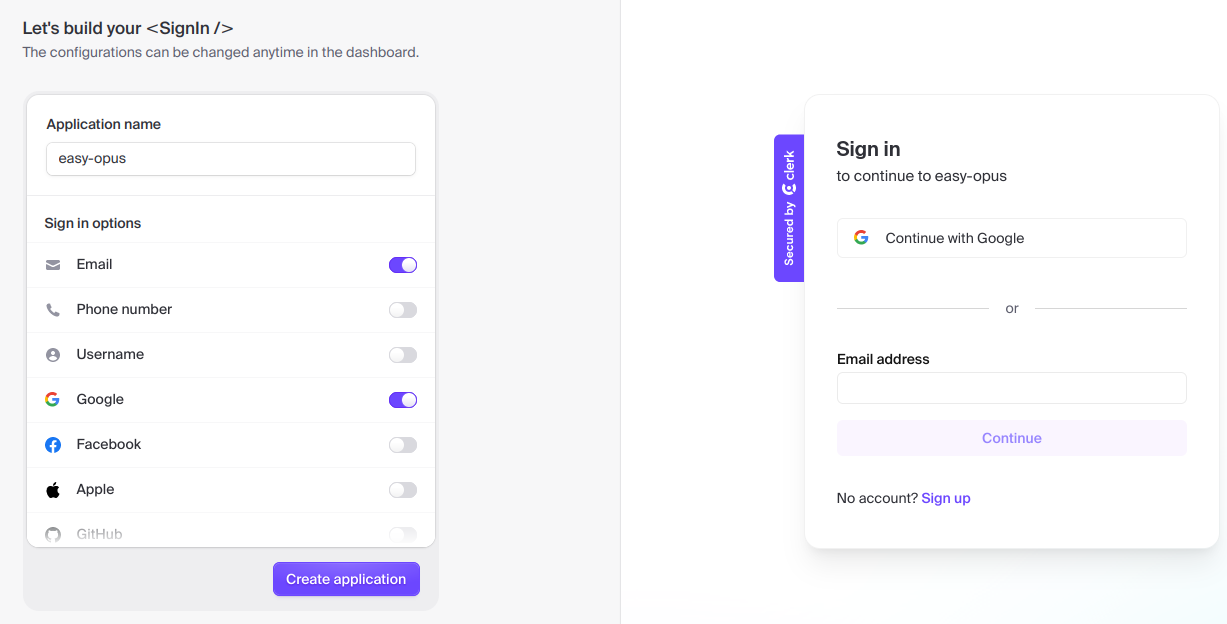
After you've created an application, you will be redirected to a page that shows the values of two API keys, namely NEXT_PUBLIC_CLERK_PUBLISHABLE_KEY and CLERK_SECRET_KEY.
You should copy these values to your .env file:
NEXT_PUBLIC_CLERK_PUBLISHABLE_KEY=$YOUR_NEXT_PUBLIC_CLERK_PUBLISHABLE_KEY
CLERK_SECRET_KEY=$YOUR_CLERK_SECRET_KEY
Next install @clerk/nextjs:
pnpm add @clerk/nextjs
Next we will need to add a <ClerkProvider> to our app in layout.tsx:
import { ClerkProvider } from '@clerk/nextjs';
// ...
export default function RootLayout({ children }: { children: React.ReactNode }) {
return (
<ClerkProvider>
<html lang="en">
<body>{children}</body>
</html>
</ClerkProvider>
);
}
Now we need to add a middleware.ts file that will specify what routes we want to protect:
import { authMiddleware } from '@clerk/nextjs';
export default authMiddleware({
publicRoutes: ['/'],
});
export const config = {
matcher: [
// Exclude files with a "." followed by an extension, which are typically static files.
// Exclude files in the _next directory, which are Next.js internals.
'/((?!.+\\.[\\w]+$|_next).*)',
// Re-include any files in the api or trpc folders that might have an extension
'/(api)(.*)',
],
};
Note that
middleware.tsshould be directly insrc, not insrc/app.
Next, let's create the first version of the homepage app/page.tsx.
We will keep it simple for now.
If the user is not logged in, we will show the SignIn button.
Otherwise we will show a placeholder text:
import { SignIn } from '@clerk/nextjs';
import { auth } from '@clerk/nextjs/server';
import * as React from 'react';
export default async function Home() {
const { userId } = auth();
if (userId === null) {
return (
<div className="flex justify-center items-center h-screen">
<SignIn />
</div>
);
}
return <p>Projects will be here</p>;
}
Finally, let's add a navbar to every page that will show a UserButton.
Modify app/layout.tsx:
import { ClerkProvider, UserButton } from '@clerk/nextjs';
import type { Metadata } from 'next';
import './globals.css';
export const metadata: Metadata = {
title: 'Easy Opus',
description: 'A simple task management application',
};
export default function RootLayout({ children }: { children: React.ReactNode }) {
return (
<ClerkProvider>
<html lang="en">
<body>
<nav className="bg-blue-600 bg-opacity-70 text-white p-4 shadow-md flex items-center justify-between">
<div className="flex justify-center w-full">
<a href="/" className="text-lg font-bold">
easy-opus
</a>
</div>
<div className="absolute right-4">
<UserButton />
</div>
</nav>
<>{children}</>
</body>
</html>
</ClerkProvider>
);
}
If you try accessing localhost:3000 now you will see a sign-in form provided by Clerk.js.
You can use this to sign in with your Google account or create a new account with an email and password and sign in using that.
Once you are signed in, you will see a page with a navbar, a user button in the top right corner and the placeholder text Projects will be here.